
How can I make my Google Drive document public?
Follow below mention steps to make your Google Document Public:
- Login into your Google Drive
-
Select the document that you want to make Public
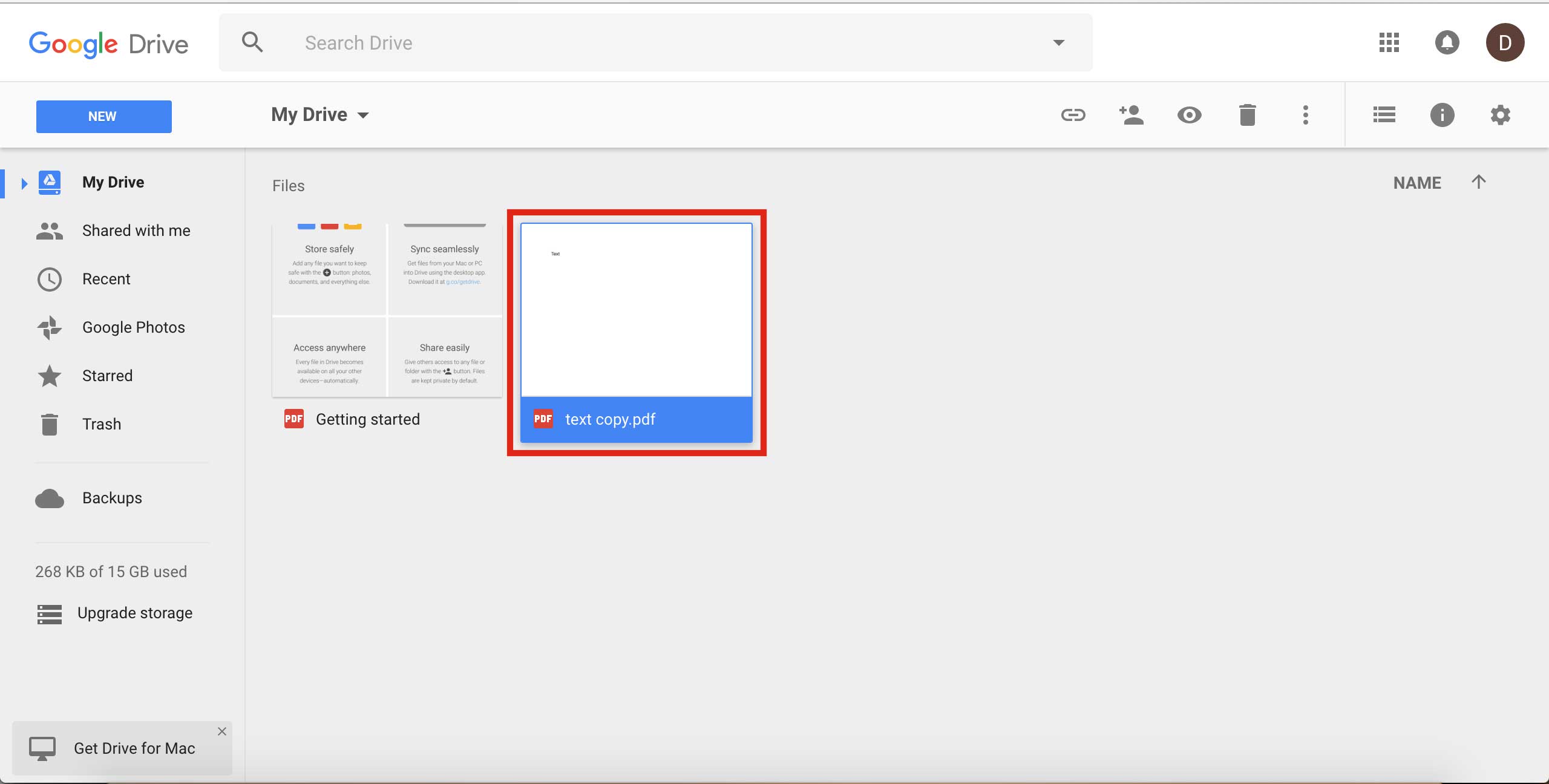
-
Right click on the document and select Share option
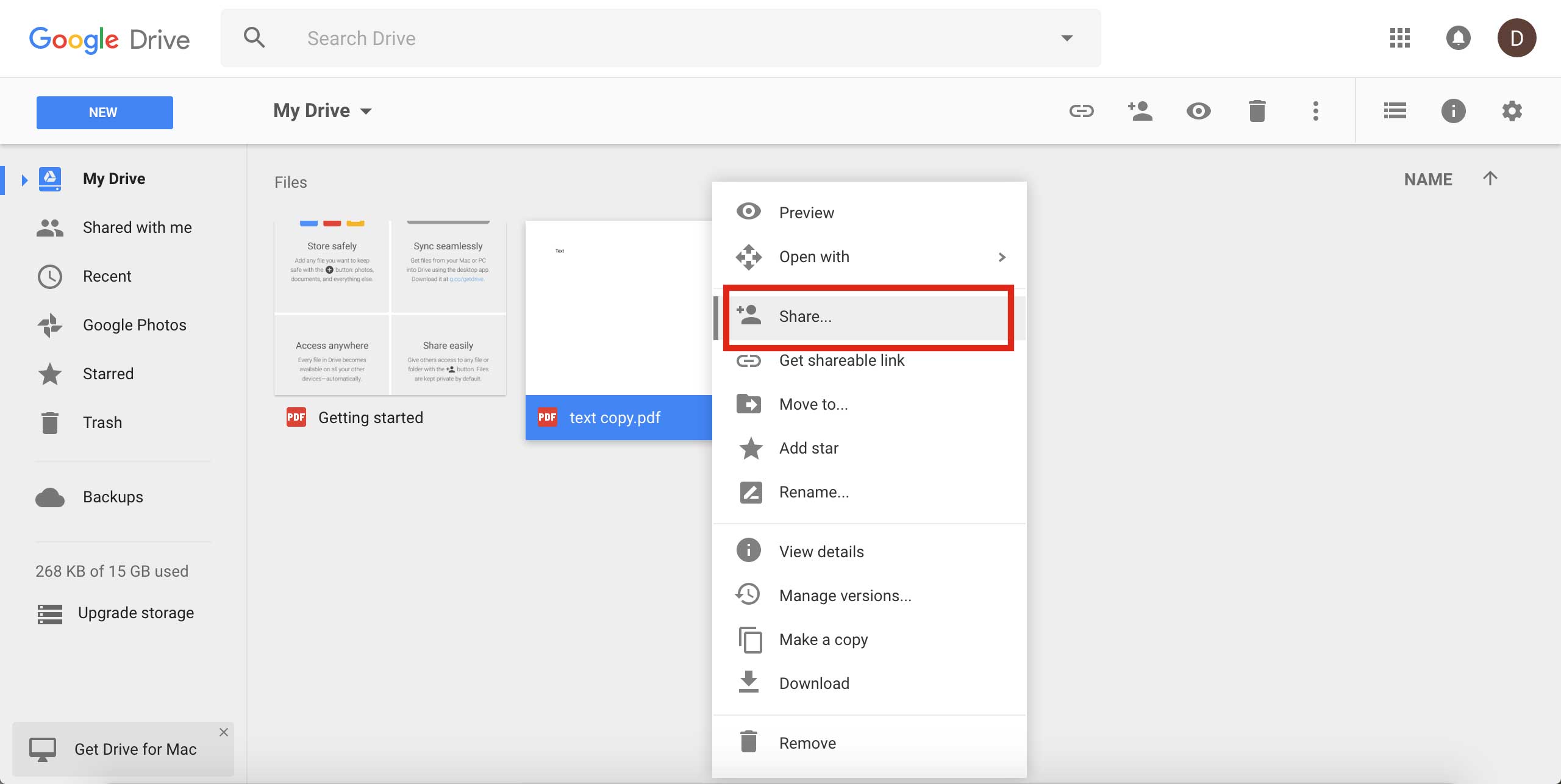
-
Click Advanced button
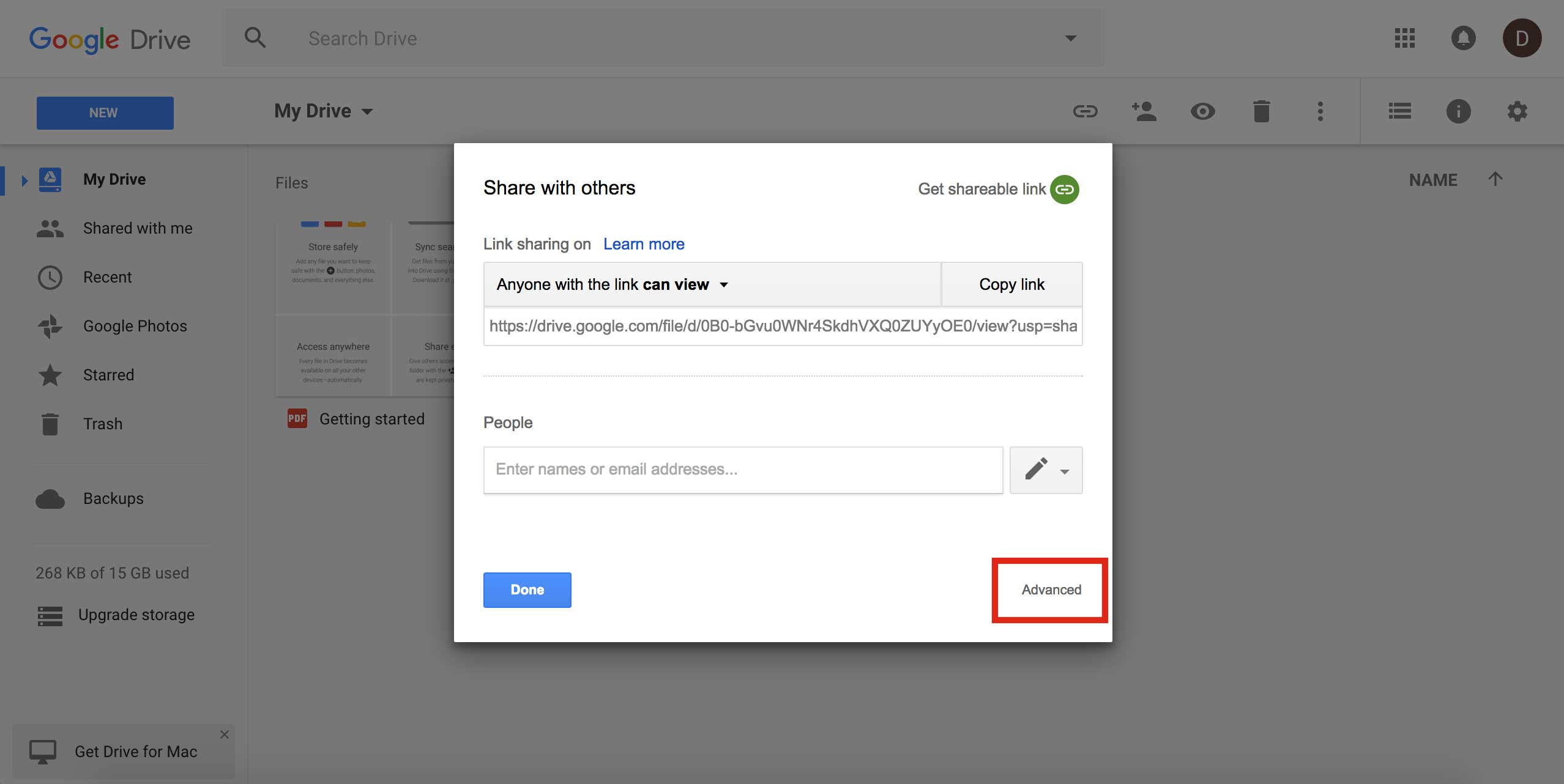
-
On Sharing Setting window, click Change link
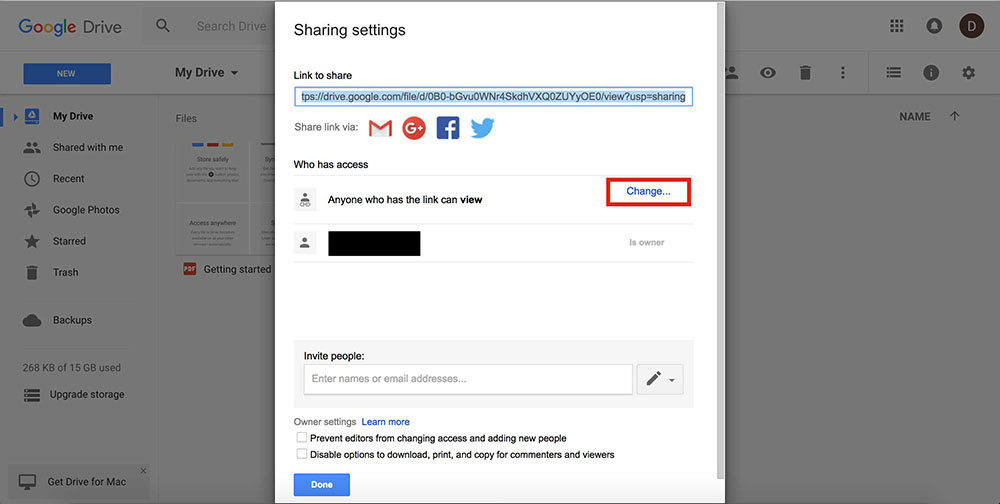
-
On Link Sharing window, select Public on the web option
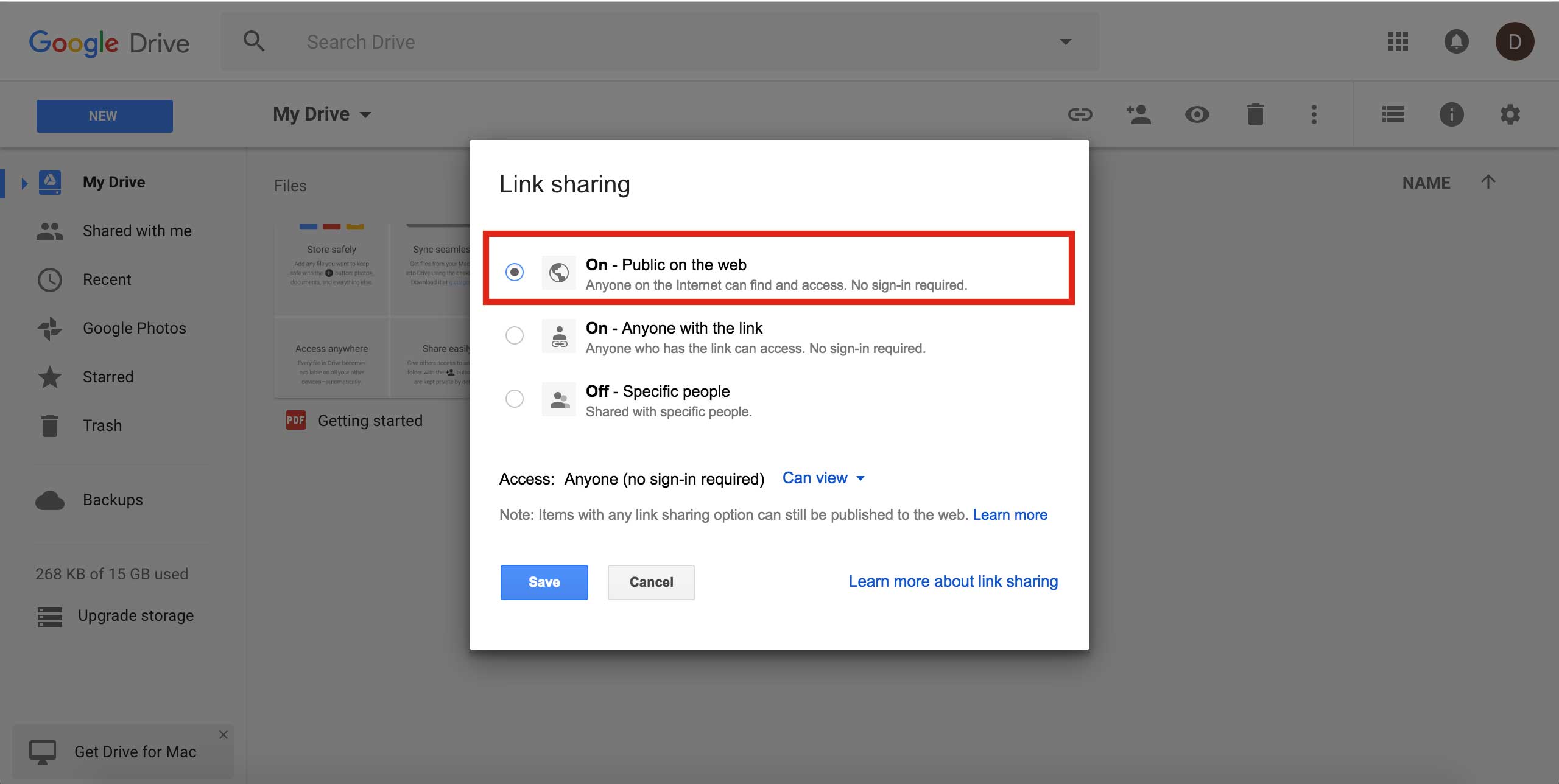
-
Click on Save button
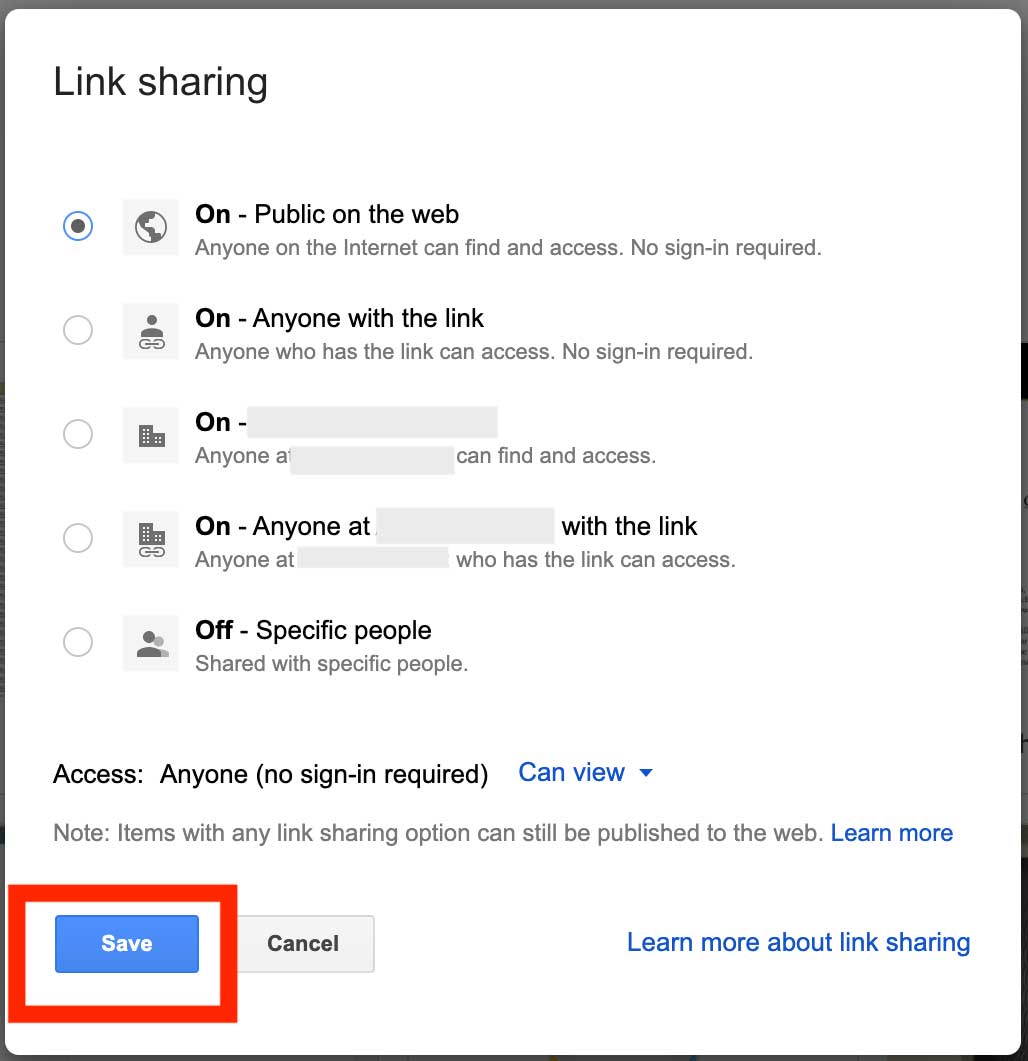
-
Click on Done button
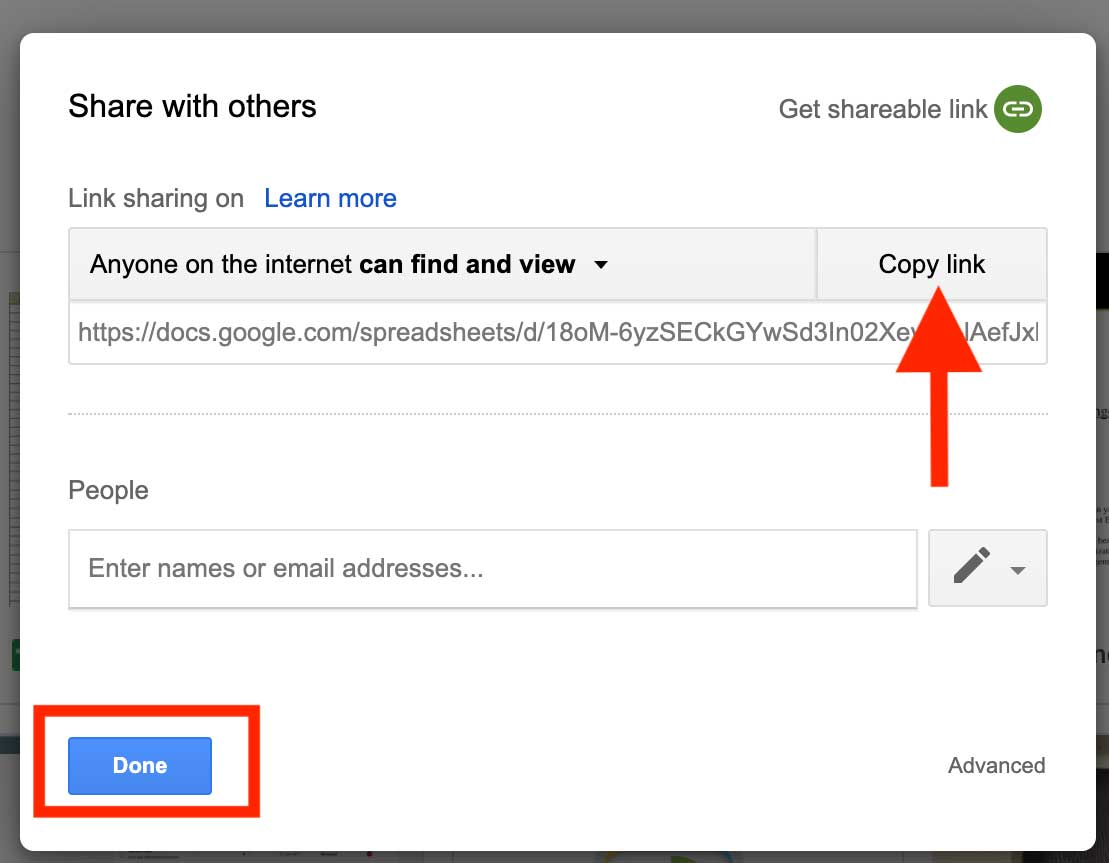
A few years ago, if you needed to create a formatted and organized document, you’d need a word processor on your desktop, which would be installed as a part of an office suite for around $100 or more.
But today, you just have to open a new tab in your web browser window, go to docs.google.com, and you’ve millions of the core word processing features for free, that you need to create the document.
What is a Google Document?
Google Drive Document is free web-based software in which you can create, edit and store spreadsheets and documents online. You can access these files from any location where you have internet connectivity and a full-featured Web Browser. These documents are a part of a comprehensive package offered and associated with Google.
Purpose of using Google Docs
Users can import, edit, create and update Google docs and spreadsheets in multiple fonts and file formats, with the inclusion of text with formulas, tables, lists, and images. Google Documents are compatible with most word processor applications and presentation software. Users can not only publish these sheets as a print-ready manuscript and a web page but also, they can create and make google drive folder public. They have full control of the sheet and the capability of checking who sees their work. The web-based application is perfect for maintaining blogs, publishing within an enterprise, or composing work for viewing by the other users or the general visitors. Let us discuss the steps that you can use to make google drive folder public.
- Right click on the folder you want to make public
- Click on Share and then Advanced
- Click on the Change button
- Select Public as an option
After applying these settings, anyone on the internet can access the google drive folder.
Google Docs offers itself to multiple collective projects in which various authors work together in real-time from different geographical locations. All the participants have access to see who created a specific document, made changes to it and the date and time of those alterations. All the documents created and stored online can also be saved in users' devices where there is no risk of data loss.
What makes Google Docs unique?
Google Docs, an online word processor, makes the documents dynamic with styling tools and smart editing features that help users easily change the format text and paragraphs based on their requirements. It allows users to choose from hundreds of additional links, fonts, drawings and images and that too for free.
Google Docs has a great word processor of its own. It has all the formatting features that one could expect while creating a new spreadsheet or a document. Users can create multiple google docs, place them together in a folder and make google drive folder public.
Some major features of Google Docs are mentioned below:
- Create, edit and store documents online
- Use Google Fonts, images, typefaces, tables, and more to format documents
- Import documents and export them in PDF and Word formats
- Live co-edit documents with collaborators
- Offers research tool
- Edit documents offline with Chrome extensions
- Android and iOS apps available
You can use Google Docs Templates to draft a project proposal, write your resume, craft a business letter, design a brochure, or formalize meeting notes, there are templates for everything. In fact, there are more templates for almost all the things that you would do to fulfill your business needs. And there are multiple templates available for every single category.
In case you need to add headers and footers to a document that has many pages, it allows you to create the same including document title, page numbers, or adding both on every page all at once.
Benefits of using Google Docs
Google Docs is useful for many purposes, you can share your documents with other people and that is the best reason of using this software. You can grant multiple users access a specific folder and make google drive folder public.
Users can send and receive documents from other people using email, by sending the document link. To share data in your google document, you can insert a graph using a Google Sheets spreadsheet. Use Google Keep notes to collect data then drag the same into your document from the Keep sidebar.
Any user can make changes to the document in real-time, everyone can add comments and suggestions for edits as the document takes shape.
Let us go through some major benefits of using Google Docs.
- Accessible anywhere, anytime with internet connectivity
- Allows to add or remove collaborators to keep the documents safe
- Easy to Learn
- Allows users to view past edits
- Free Online Software
- Available for many file types including documents, presentations, spreadsheets, web forms
- Import/Export Flexibility
- Makes Corporate Communication easy
- Extends Functionality and Improvs Collaboration
- No risk of data loss
- Documents can be created, edited and shared by multiple users at the same time
Other than the above-mentioned benefits, users also have the option to access the document history and check what changed. They can name versions to make it easy to jump back to any specific version of the document. And in case you are working on the Google Sheets added with your company’s G Suite account, the software allows you to share template documents with your team members.
Google provides an add-ons store that has a huge variety of Google Docs add-ons for the users to make template documents, print labels, add research to documents, and more.
Google Drive Docs is a very popular way of creating traditional documents nowadays. Although It is great for printing documents but just as good at helping users collaborate on shared documents online, you’ll never have to print.
| Product Name: | Onecity AppMakr | Features: | Premium |
| Free Templates: | Yes | Complexity: | Very easy |
| Free plan: | Yes | Paid plan: | $18/app/month |
